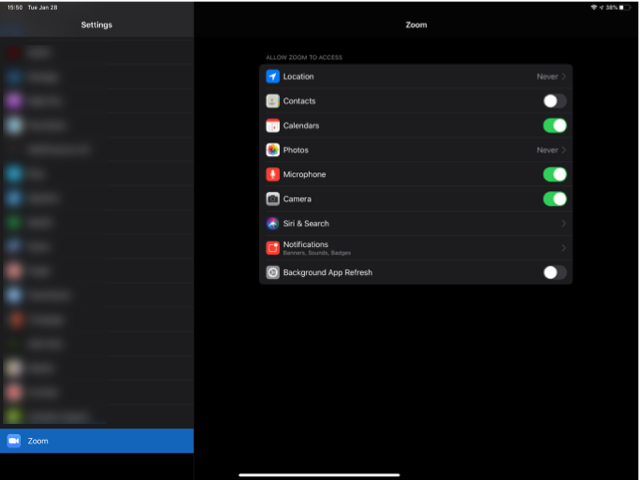Overview
This article gives a summary of the features available on iOS. Using the Zoom Cloud Meetings app on iOS, you can join meetings, chat with contacts, and view a directory of contacts.
This article covers:
Prerequisites
Zoom Cloud Meetings app (available on the App Store)
Sign in and Join
Open the Zoom app and sign in to your account to access all features.
You can also join a meeting without signing in. Tap the gear icon to access basic meeting settings if you join without signing in.
Meet & Chat
After signing in, tap Meet & Chat for these meeting features:
New Meeting: Start an instant meeting using your Personal Meeting ID or a new meeting ID. Learn about in-meeting controls for hosts.
Join: Join a meeting using the meeting ID. Learn about in-meeting controls for attendees.
Share Screen: Enter a sharing key or meeting ID to share your device screen to a Zoom Room
Tap your name to use your personal chat space.
You also have access to these chat features:
Plus icon : Start a one-on-one chat with a contact.
Star icon : View and start a chat with your starred contacts and channels.
Phone
Tap Phone to use Zoom Phone features.
Note: Zoom Phone license required.
Keypad tab: Call a number or contact using your direct phone number or company number.
History tab: View your call log showing answered, missed, and recorded calls.
Voicemail tab: Play and delete voicemail messages.
Meetings
Start: Start an instant meeting using your Personal Meeting ID or a meeting you have scheduled
Send Invitation: Invite others to your Personal Meeting ID by text message, email or copying the meeting details and pasting them into a calendar invite.
Edit: Change the settings of your Personal Meeting ID
Tap a scheduled meeting to view, edit, start, join or delete it.
Note: You can only edit, start or delete meetings you are the host of.
Contacts
Tap Contacts to list all your contacts and add new ones.
Directory tab: Tap the contact's to start a one-on-one chat with them.
Channels tab: View a list of starred, public, and private channels.
Rooms tab: View a list of Zoom Rooms. Tap a Zoom Room to start a meeting with it.
Plus icon : Add a custom contact, join or create a new channel for group messaging, or add an app from Zoom Marketplace.
Settings
Tap Settings to view meeting and chat settings.
Tap your name to change your profile picture, name, and password.
Meetings: Change settings for enabling/disabling your microphone, speaker, or video when you join a meeting.
Contacts: Find phone contacts that are using Zoom, and approve contact requests.
Messages: Enable or disable link preview in chat messages.
Notifications: Change when Zoom notifies you of new messages.
Phone (only visible if you have Zoom Phone): View your direct phone number and company number.
General: Enable/disable integrated calling or blur snapshot on task switcher
About: View the app version and send feedback.
Learn more about Zoom settings.
Permissions Requested By the Zoom Mobile Client
The Zoom Mobile Client may ask you to authorize access to the following permissions via a pop-up, depending on which features you are accessing in Zoom. You can enable these options before-hand or at your overall discretion by going to Settings > Zoom on your device. The following permissions are requested by Zoom:
Location- Allows Zoom to access your location, so it can generate an Emergency Response Location, for when dialing emergency services from Zoom phone.
Contacts - Utilized for Phone Contact Matching (not available for iPads or iPadOS).
Calendars- Allows Zoom to add a meeting as an event in the Calendar app, when a Zoom meeting is scheduled.
Photos- Allows Zoom the ability to access your local photo albums, for adding images to chat messages, or for screen sharing during a meeting or webinar.
Microphone - Joining using built-in audio devices in a meeting or webinar.
Camera - Sharing your video in a meeting or webinar.
Siri & Search - Enables the ability to add Siri Shortcuts including Join the Next Meeting, View Today’s Meetings, Start My Personal Meeting.
Notifications- Allows Zoom the ability to display notifications for chat messages, upcoming meetings, and more.
Background App Refresh- Allows for notifications for Meeting invites when the app is closed and not actively running.