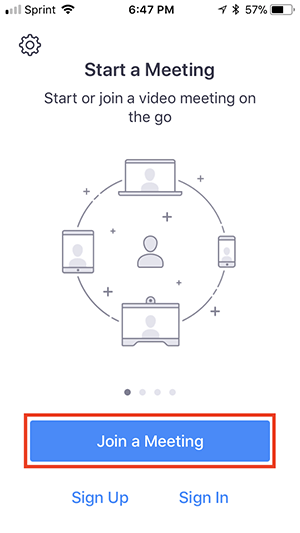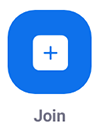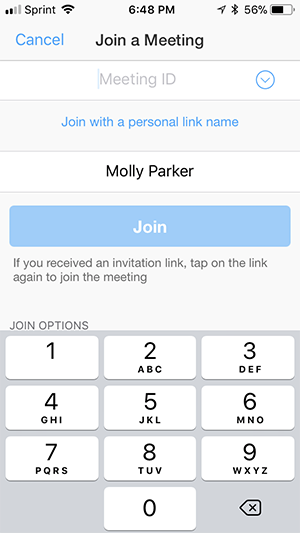| Table of Contents |
|---|
| Widget Connector | ||||||
|---|---|---|---|---|---|---|
|
Chrome:
Open Chrome.
Go to join.zoom.us.
Enter your meeting ID provided by the host/organizer.
Click Join.
If this is your first time joining from Google Chrome, you will be asked to open the Zoom client to join the meeting.
You can check Always open these types of links in the associated app to skip this step in the future.
Click Open Zoom Meetings (PC) or Open zoom.us (Mac).
Ipad:
Open the Zoom mobile app. If you have not downloaded the Zoom mobile app yet, you can download it from the App Store.
Join a meeting using one of these methods:
Tap Join a Meeting if you want to join without signing in.
Sign in to Zoom then tap Join.
Enter the meeting ID number and your display name.
If you're signed in, change your name if you don't want your default name to appear.
If you're not signed in, enter a display name.
Select if you would like to connect audio and/or video and select Join.